Most of the hacking adventures better performed using linux OS. You can use a live cd or boot-able USB without bothering about things like partitioning hard-drive or formatting it. And USB is highly portable. Another advantage is using it you can crack windows passwords fairly easily, or you can enjoy administrative privileges in any system. As far as the system is not locked mechanically you can operate it.
Here i will you how you can make a live USB. Both from windows and popular linux flavor ubuntu. All you need is the .iso image of the of the OS you can freely download them. Here i am going to create a live USB of ubuntu (download link http://www.ubuntu.com/download/desktop).
Note: the USB will be formatted, the data should be backed up before doing this.
Windows
There are a lot utilities for windows users, but i will prefer "Universal USB Installer". You can download it from
http://www.pendrivelinux.com/universal-usb-installer-easy-as-1-2-3/
After downloading launch it. Here also select the .iso image and USB device, and the persistence(size to be used by the OS).
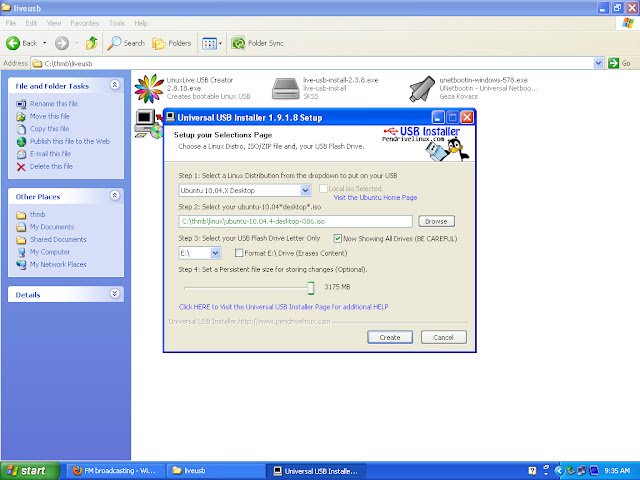
Click create and wait for sometime.
To boot from the USB created you need to goto BIOS at the time of startup and change the booting preferences, make the USB the first preference and proceed.
For Ubuntu Users
In ubuntu there will be default program called Startup Disk Creator, launch it.
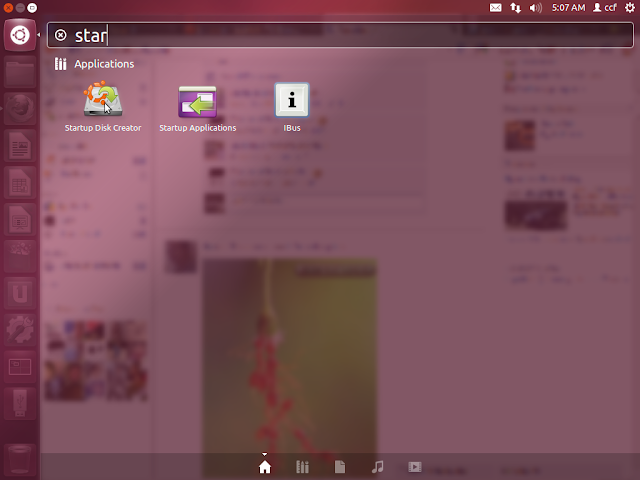
At the CD-Drive/image browse and select your downloaded .iso image. Select the USB drive and erase it.
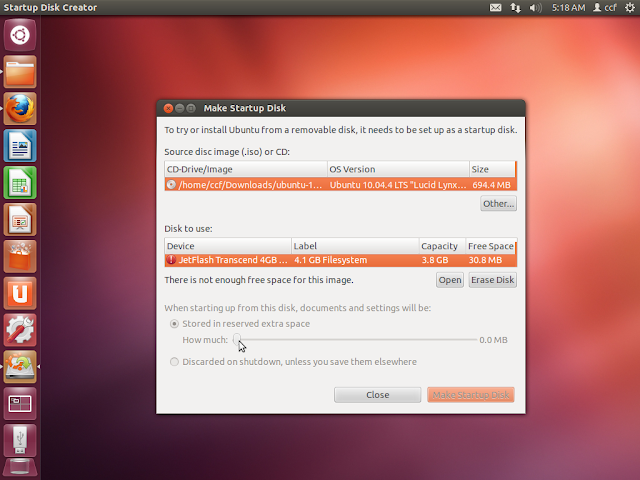
Below you will see a slide bar, it will allow you to chose how much space should be used by the OS. Choose this depending upon the number of softwares you want to install. Or if you want the changes to be discarded select the button below(Discarded on shut down...). Now click "Make Startup Disk" and wait for sometime.
Tags:- live, linux, usb, ubuntu, boot, windows, linux, persistent, startup, disk, creator, universal, installer,
No comments:
Post a Comment